vCard generator for QR code
Create a beautiful qr code on your electronic business card
How does a QR email work?
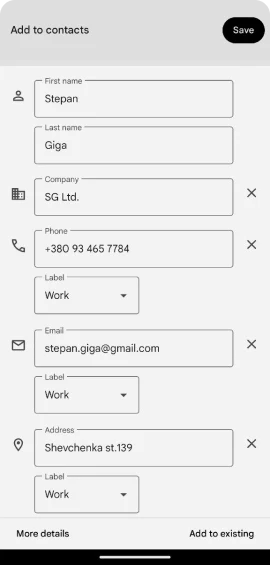
Fill in the email details
Generate a QR for Email
Scanning the QR will open the email client
QR business card - your electronic contact
vCard for iPhone and Android
The file of contacts in vcf format
Create a QR business card
QR code and vCard maker
Create QR code vCard for contact information
A QR code is a universal way to encrypt contact details, personal information, links, or text in an accessible graphic format for easy downloading for further printing and application to various media. Not surprisingly, QR codes have become the main method of distributing digital contacts in VSF format. We are talking about vCards - digital business cards that can be transferred as a file or a QR code between media (smartphones and iPhones). This vCard can be transferred either as a file, when the smartphone will immediately offer to write the contact information to the address book and create a separate contact, or via a qr code.
As for the qr code of a business card, it is not about the vCard itself, because the format and layout of the data remains the same, but about the method of data transfer. In this case, it is through scanning a QR business card and then saving the contacts to your device.
Our QR business card generator allows you not only to collect digital contact information in a convenient format, but also to transfer it with your personalized quarkcode in a convenient format. The builder provides functionality to customize your QR to make it more attractive and readable. Use different shapes, styles, and colors, set the desired size and format of the QR code, which will ensure quick scanning of the business card and thus guarantee its addition to contacts.
Frequently Asked Questions:
What is a vCard business card?
How to add a contact by QR code?
- Scan QR code from vCard
- Go to the opened file
- Depending on the phone model, save contact details
How to make a vCard (VCF) file?
- Go to VCard Generator
- Fill in all required fields
- Click “Generate VCF file”
- Click “Download vCard file”
- If necessary, you can view and copy the vCard business card vCard code to the clipboard
How to create a QR code with vCard contacts?
- Go to QR Generator for vCard
- Fill in all required fields
- Click “Generate QR”
- Personalize your QR code
- Check your QR code
- Download QR in the desired format
