Email QR code generator for email
Create QR for easy email correspondence
How does a QR email work?
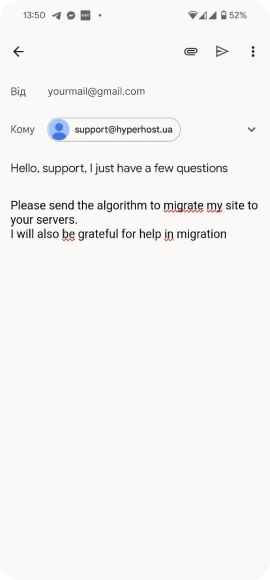
Fill in the email details
Generate a QR for Email
Scanning the QR will open the email client
QR Email - available email contact
Email via QR for Iphone and Android
QR for Gmail, Outlook, ProtonMail
Up to 30 emails per 1 QR
Just scan the QR to communicate
Create QR code to send an email
A QR code is an ideal way to pack certain textual information. This technology allows you to add various kinds of marked fields and rather large text blocks. This makes it ideal for use in contact information and correspondence.
The best way to use a barcode for correspondence is to encrypt your recipient code, your contact email, or your technical support email. After scanning the code, the client will have a populated email field, and they will just need to enter the subject and their question. This way, the client will not make a mistake when entering the email, and you will have a quick contact point for the client with support.
Another cool way to use QR can be to send a prepared letter in bulk - just list the recipients and specify the text of the letter. After scanning, your email client will be ready to send one email to many recipients.
Frequently Asked Questions:
What is QR for Email?
Just scan the QR code and your email client will be ready to send it to the right recipient or even several.
How to send a letter via QR email?
- Open the QR reader app or camera
- Scan the QR code
- The email client will open with pre-filled fields
- Add information as needed and send the letter
How to share email via QR
- Print the QR or place it on your website
- After scanning the QR, the client will receive your mail
- The client will be able to send a letter with a request in just 1 click after scanning
How to create an email QR code?
- Go to the QR generator Email generator
- Specify one or more recipients of the email
- Specify the subject line
- Enter the body of the email
- Generate the QR
- Personalize the appearance of your QR
- Download your QR in a convenient format
