Outlook Express settings
- Choose Tools menu, then select Accounts. Go to the Mail tab and from the Add menu, select Mail.
- Enter your full name or company name and click Next.
- Enter desired email address and click Next.
- Enter server for incoming (POP3) and outgoing (SMTP) emails. Incoming email server - mail.yourdomain. For outgoing post, you can enter SMTP-server of your provider or mail.yourdomain.
- On the Tools menu, click Accounts. Click the Mail tab, and then double-click your e-mail account.
- Open Servers tab, then click tick at field ""My server requires authentication"", and then click Apply.
- Choose ""Use for login""
- In the Account Name and Password fields, enter your email address and password. Click Next.
- On the setup confirmation page, click Finish.